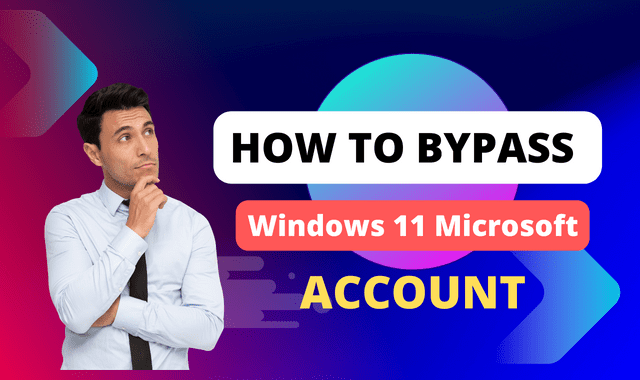How to Bypass Windows 11 Microsoft Account
In the latest iteration of the Windows operating system, Windows 11, Microsoft has made it mandatory to create a Microsoft account during the installation process. While this integration offers various benefits such as seamless synchronization and access to Microsoft services, some users may prefer to bypass the Microsoft account requirement for privacy or personal reasons. In this article, we will explore different methods to bypass the Windows 11 Microsoft account and provide step-by-step instructions to do so.
Why Bypass Windows 11 Microsoft Account
There are several reasons why users might want to bypass the Windows 11 Microsoft account requirement. Some individuals may have concerns about privacy and prefer not to link their personal information to a Microsoft account. Others might already have an existing local account and wish to continue using it without creating a new Microsoft account. Additionally, bypassing the Microsoft account requirement can offer a streamlined and simplified login process for certain scenarios.
Understanding Windows 11 Microsoft Account
Before delving into the methods to bypass the Windows 11 Microsoft account, it is essential to understand what a Microsoft account entails. A Microsoft account is an online account provided by Microsoft that allows users to access various services such as Outlook, OneDrive, Xbox Live, and the Windows Store. With Windows 11, Microsoft has integrated the Microsoft account requirement more tightly into the operating system, making it the default option during the installation process.
Methods to Bypass Windows 11 Microsoft Account
There are multiple methods available to bypass the Windows 11 Microsoft account requirement. Each method offers a different approach, and users can choose the one that suits their preferences and requirements. Let's explore these methods in detail.
Method 1: Local Account Creation
The first method to bypass the Windows 11 Microsoft account is by creating a local account instead. During the installation process, Windows 11 prompts users to sign in with a Microsoft account. However, there is an option to create a local account instead. By selecting this option, users can bypass the Microsoft account requirement and proceed with a local account.
Here are the steps to create a local account during Windows 11 installation:
- Begin the Windows 11 installation process.
- When prompted to sign in with a Microsoft account, select the option to create a local account.
- Follow the on-screen instructions to set up a local account with a username and password.
- Complete the installation process, and you will have bypassed the Windows 11 Microsoft account requirement.
Method 2: Using a Third-Party Tool
Another way to bypass the Windows 11 Microsoft account is by using a third-party tool specifically designed for this purpose. These tools provide an alternative method to create or log in to a Windows 11 system without requiring a Microsoft account.
To use a third-party tool to bypass the Microsoft account requirement, follow these steps:
- Research and identify a reliable third-party tool that allows bypassing the Windows 11 Microsoft account requirement.
- Download and install the tool on your Windows 11 system.
- Launch the tool and follow the provided instructions to create or log in to a local account without a Microsoft account.
- Once completed, you will have successfully bypassed the Windows 11 Microsoft account requirement.
Method 3: Disabling Microsoft Account Requirement
For users who have already installed Windows 11 and want to bypass the Microsoft account requirement retrospectively, it is possible to disable the requirement by modifying certain system settings. This method involves navigating through the Windows 11 settings and making the necessary changes.
To disable the Microsoft account requirement on an already installed Windows 11 system, perform the following steps:
- Open the "Settings" app on your Windows 11 system.
- Navigate to the "Accounts" section.
- Select the "Sign-in options" tab.
- Locate the "Require Windows Hello sign-in for Microsoft accounts" setting and toggle it off.
- By disabling this setting, you can bypass the Microsoft account requirement on your Windows 11 system.
Method 4: Utilizing Offline Account Features
Windows 11 provides an option to utilize offline account features, which can bypass the Microsoft account requirement in specific scenarios. This method allows users to sign in to a Windows 11 system without an internet connection, effectively bypassing the need for a Microsoft account during the login process.
To utilize the offline account features on Windows 11, follow these steps:
- Boot your Windows 11 system without an internet connection.
- On the login screen, click on the "Sign-in options" button.
- Select the "Offline account" option.
- Follow the on-screen instructions to create or log in to a local account without a Microsoft account.
- Once logged in, you can use the offline account features and bypass the Microsoft account requirement.
Potential Risks and Considerations
While bypassing the Windows 11 Microsoft account requirement can offer certain advantages, it is crucial to consider potential risks and implications. By bypassing the Microsoft account, users may lose access to certain features, such as synchronization across devices and seamless integration with Microsoft services. Additionally, bypassing security features associated with the Microsoft account may impact the overall security of the system. Therefore, users should carefully evaluate their specific needs and priorities before deciding to bypass the Microsoft account requirement.
Conclusion of Bypass Windows 11 Microsoft Account
Bypassing the Windows 11 Microsoft account requirement is possible through various methods, including creating a local account during installation, using third-party tools, disabling the requirement, or utilizing offline account features. Each method has its own pros and cons, and users should choose the one that aligns with their preferences and requirements. However, it is essential to consider the potential risks and implications before bypassing the Microsoft account requirement.
FAQs of Bypass Windows 11 Microsoft Account
Here are some answers to the questions that occupy the minds of many people regarding How to Bypass Windows 11 Microsoft Account. We have collected them for you in this comprehensive article.
1. Can I later convert a local account to a Microsoft account on Windows 11?
Yes, it is possible to convert a local account to a Microsoft account on Windows 11. You can do this through the Windows 11 settings by navigating to the "Accounts" section and selecting the option to add a Microsoft account.
2. Will bypassing the Microsoft account requirement affect the functionality of Windows 11 apps?
Bypassing the Microsoft account requirement may limit certain functionalities of Windows 11 apps that rely on Microsoft account integration. However, many apps can still be used with a local account.
3. Is it possible to switch back to a Microsoft account after bypassing it?
Yes, you can switch back to a Microsoft account on Windows 11 even after bypassing it. You can do this through the Windows 11 settings by navigating to the "Accounts" section and selecting the option to add a Microsoft account.
4. Are there any risks associated with using third-party tools to bypass the Microsoft account requirement?
Using third-party tools always carries some level of risk. It is important to research and choose reputable tools from trusted sources to minimize any potential security or compatibility risks.
5. Will bypassing the Microsoft account requirement impact the Windows 11 update process?
Bypassing the Microsoft account requirement should not have any significant impact on the Windows 11 update process. Updates can still be installed and applied as usual.