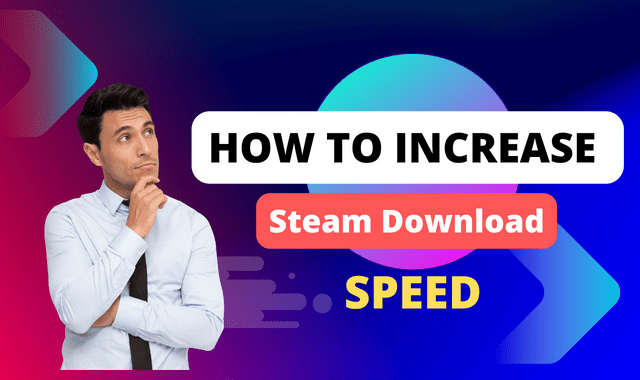How to Increase Steam Download Speed 2023
Steam is a popular digital distribution platform for gaming, providing a vast library of games to millions of users worldwide. However, slow download speeds can be frustrating when you eagerly want to play your favorite games. In this article, we will explore effective methods to increase your Steam download speed, ensuring a seamless gaming experience. Let's dive in!
Understanding Steam Download Speed
Before we delve into the solutions, it's essential to understand how Steam download speed works. The download speed depends on various factors, including your internet connection, network settings, and the load on Steam's servers. By optimizing these aspects, you can enhance your download speed significantly.
Factors Affecting Steam Download Speed
Several factors can influence your Steam download speed. Here are some of the most common ones to consider:
1. Internet Connection Speed
Your internet connection speed plays a vital role in determining the download speed on Steam. If you have a slow or unstable connection, it will directly impact your download speed. Consider upgrading your internet plan or contacting your service provider to resolve any issues.
2. Network Settings
Optimizing your network settings can have a positive impact on your Steam download speed. Adjusting parameters like the Maximum Transmission Unit (MTU) and TCP/IP settings can improve the efficiency of data transfer.
3. Firewall and Antivirus Settings
Sometimes, overzealous firewall or antivirus settings can interfere with Steam's download process. Temporarily disabling these security measures or adding exceptions for Steam can help speed up the downloads.
4. Download Region
Steam allows you to select your preferred download region. Choosing a server closer to your physical location can enhance the download speed by reducing latency. Experiment with different regions to find the one that provides the best speed.
5. Clearing Steam Download Cache
Clearing the download cache in Steam can resolve issues related to slow downloads. To do this, navigate to Steam's settings, select the "Downloads" tab, and click on "Clear Download Cache."
6. Closing Background Applications
Running multiple applications in the background can consume bandwidth and slow down your Steam downloads. Close unnecessary programs to ensure Steam receives maximum bandwidth for downloading.
7. Verifying Integrity of Game Files
Steam offers a feature to verify the integrity of game files. This process checks for any corrupted files and downloads replacements if necessary. To verify game files, right-click on the game in your Steam library, go to "Properties," and select the "Local Files" tab.
8. Updating Steam and Drivers
Keeping your Steam client and drivers up to date is crucial for optimal performance. Check for updates regularly and install them to ensure you have the latest features and bug fixes.
9. Utilizing a Wired Connection
Using a wired connection instead of Wi-Fi can provide a more stable and faster internet connection, resulting in improved download speeds on Steam. Connect your device directly to the router with an Ethernet cable if possible.
10. Managing Bandwidth Allocation
If you have multiple devices connected to your network, they may compete for bandwidth. Prioritize your gaming device by limiting the bandwidth allocation for other devices, such as smartphones or smart TVs. This can help boost your download speed on Steam.
11. Using a VPN for Downloading
In some cases, using a VPN (Virtual Private Network) can bypass congestion on your ISP's network and improve your download speed. Connect to a VPN server in a different location and check if it enhances your Steam download speed.
12. Disabling Windows Update during Downloads
Windows Update can consume significant bandwidth, causing your Steam downloads to slow down. Temporarily disable automatic updates while you're downloading games on Steam to maximize your download speed.
Conclusion of Increase Steam Download Speed
By implementing these strategies, you can increase your Steam download speed and enjoy a smoother gaming experience. Experiment with different methods and combinations to find the optimal settings for your specific situation. Don't let slow downloads hinder your gaming excitement—take control of your Steam download speed today!
FAQs of Increase Steam Download Speed
Here are some answers to the questions that occupy the minds of many people regarding How to Increase Steam Download Speed. We have collected them for you in this comprehensive article.
1. Why is my Steam download speed so slow?
Several factors can contribute to slow Steam download speeds, including your internet connection, network settings, and the load on Steam's servers. By following the methods outlined in this article, you can improve your download speed significantly.
2. Will using a VPN always increase Steam download speed?
While a VPN can sometimes bypass congestion on your ISP's network and improve download speed, it's not guaranteed to work in all situations. Factors like server location and VPN performance can influence the results. Test different VPN servers to see if they enhance your Steam download speed.
3. Why should I verify the integrity of game files in Steam?
Verifying the integrity of game files helps ensure that all game files are intact and not corrupted. It can fix issues related to slow downloads or game crashes by replacing any problematic files.
4. Should I disable my antivirus software while downloading games on Steam?
Disabling antivirus software temporarily can help troubleshoot slow download speeds caused by overly strict security settings. However, exercise caution and only disable antivirus software from reputable providers. Alternatively, you can add exceptions for Steam in your antivirus software settings.
5. How often should I update my Steam client and drivers?
It's advisable to regularly check for updates and install them as they become available. Steam updates often include performance improvements, bug fixes, and new features that can positively impact your download speed. Additionally, keeping your graphics card drivers up to date can enhance gaming performance.